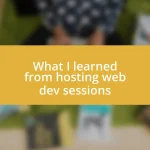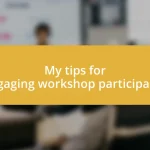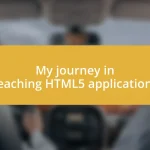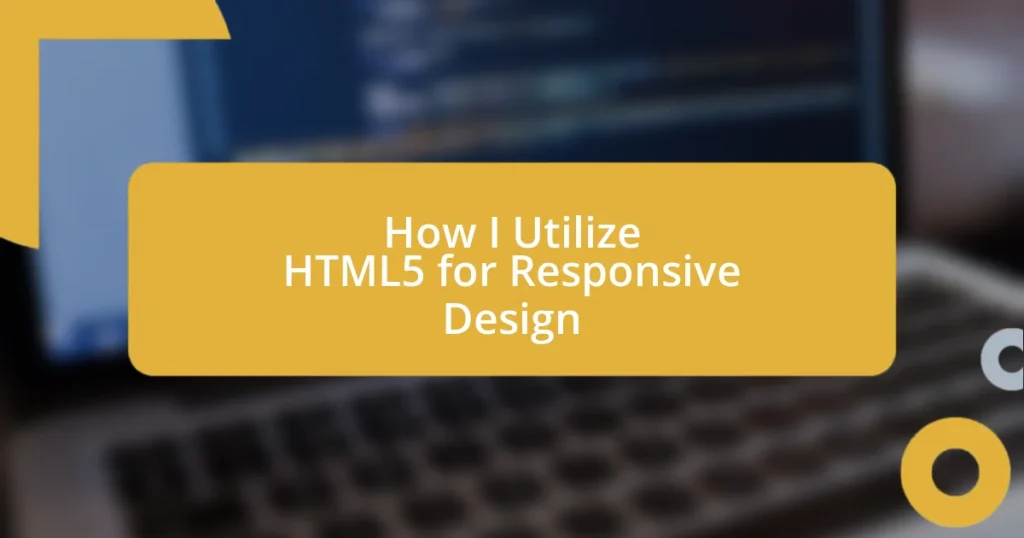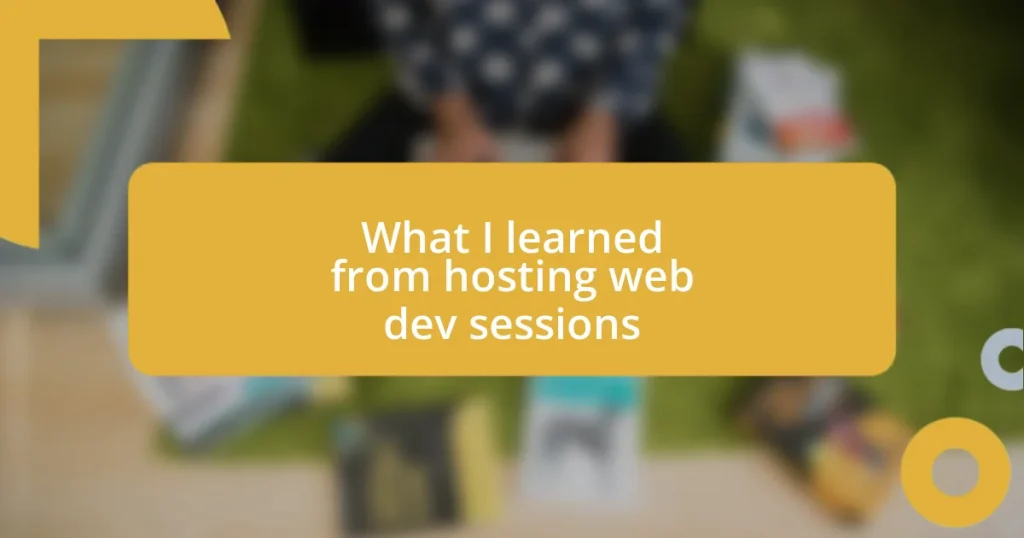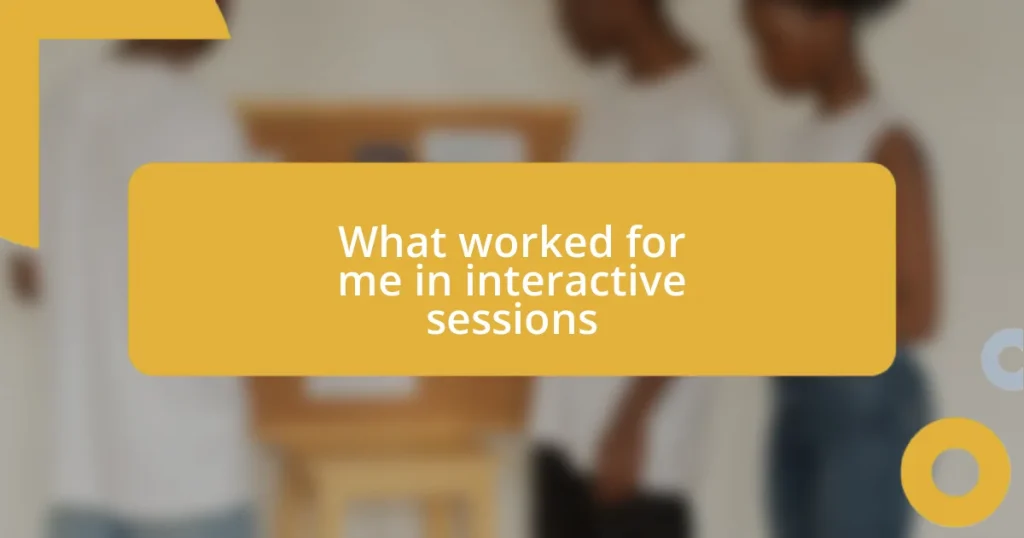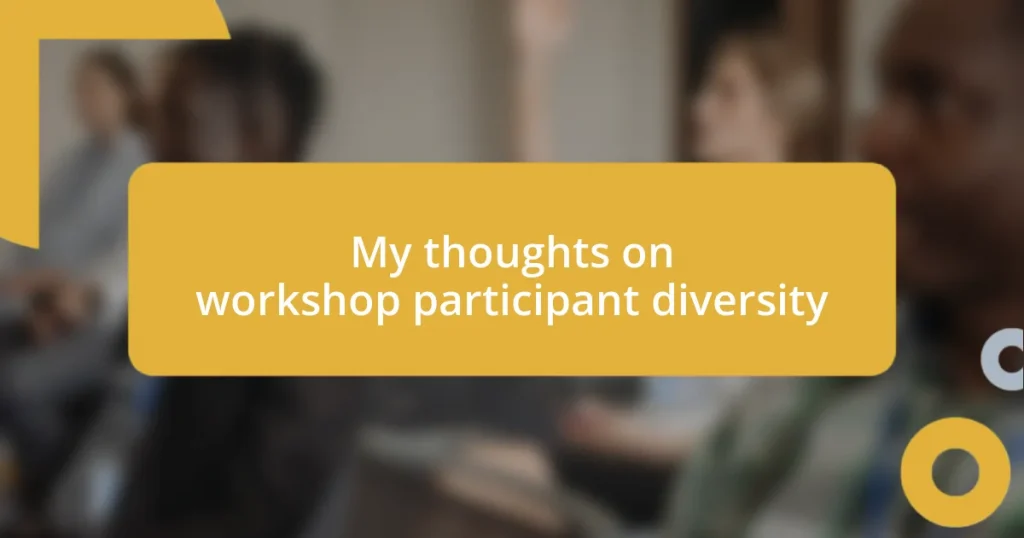Key takeaways:
- Responsive design relies on flexible grids, media queries, and the viewport meta tag to create seamless experiences across devices.
- HTML5 features, such as semantic elements and multimedia support, enhance accessibility, SEO, and user engagement in web development.
- Testing responsiveness using both digital simulations and real-world feedback is crucial for ensuring optimal user experiences on various devices.

Understanding Responsive Design Principles
Responsive design is all about creating a seamless experience across various devices. I remember the first time I shifted a website’s layout to accommodate different screen sizes; it felt like fine-tuning a musical instrument. Suddenly, everything fell into harmony as the design transformed from clunky to fluid.
One of the core principles is the use of flexible grids and layouts. Instead of fixed pixel sizes, I shifted my focus to percentages, which allowed elements to resize more naturally. This change was eye-opening; how can we expect our users to enjoy our content if we box them into rigid spaces?
Another essential aspect is media queries, which I often liken to a responsive design’s secret weapon. They enable me to apply specific styles based on screen conditions. It’s thrilling to witness how a site morphs based on the user’s device. Have you ever watched a site change dynamically? It’s a beautifully orchestrated dance between technology and user experience, isn’t it?

Key Features of HTML5
HTML5 introduces a plethora of features that significantly enhance web development. One of its standout characteristics is the semantic elements, such as <header>, <footer>, <article>, and <section>. These not only improve the structure of my code but also contribute to better accessibility and SEO. I remember when I first started using these semantic tags; it felt like giving my web pages a clear voice and identity. It’s amazing how something so simple can make such a profound difference in communication and searchability.
Another vital feature of HTML5 is its support for multimedia elements, like <audio> and <video>. This was a game changer for me when I began embedding multimedia directly into my websites without relying on third-party plugins. I think back to a project where I seamlessly integrated a video into the landing page; the client was thrilled with the increased engagement. Whenever I see users interact with these elements effortlessly, it reinforces my belief that user experience should be at the forefront of design.
Moreover, HTML5 comes with rich API support, such as the Geolocation API and Canvas API, that helps create more interactive applications. I often leverage these APIs to develop personalized user experiences. For instance, using the Geolocation API made it possible for users to receive tailored content based on their location. It’s fascinating how these features bridge the gap between static pages and dynamic web applications, isn’t it?
| Feature | Description |
|---|---|
| Semantic Elements | Improves structure, accessibility, and SEO with elements like <header> and <footer>. |
| Multimedia Support | Allows easy embedding of audio and video without third-party plugins, enhancing user engagement. |
| API Support | Facilitates interactive applications with features like Geolocation API and Canvas API. |

Setting Up a Responsive Grid
Setting up a responsive grid is an exciting venture that I’ve enjoyed exploring throughout my projects. I often think about the first time I created a fluid grid layout—there was this rush of exhilaration when I realized that my design could adapt effortlessly to any screen size. By using CSS properties like display: flex and display: grid, I found myself able to create dynamic layouts that felt both organic and visually appealing. Each time I set up a grid, it felt like I was laying down the tracks for a train, guiding a seamless journey for those who interacted with my work.
Here’s a quick breakdown of what I typically focus on when creating a responsive grid:
- Use of CSS Grid and Flexbox: These technologies offer incredible flexibility in arranging elements, making design adjustments simpler.
- Relative Units: Instead of pixels, I prefer percentages or
vw/vhunits. This ensures the grid elements expand and contract smoothly. - Consistent Gaps: I always incorporate consistent spacing using the
gapproperty, keeping the design looking neat and organized. - Breakpoints: Strategically adding media queries allows me to redefine how the grid behaves at different screen sizes, providing a tailored experience.
When I implemented my first CSS grid layout, the sense of accomplishment was palpable. Watching the site effortlessly reformat on my smartphone was like witnessing a magic trick unfold before my eyes! It reinforced my belief that responsive design isn’t just a trend; it’s a fundamental shift in how we approach web development.
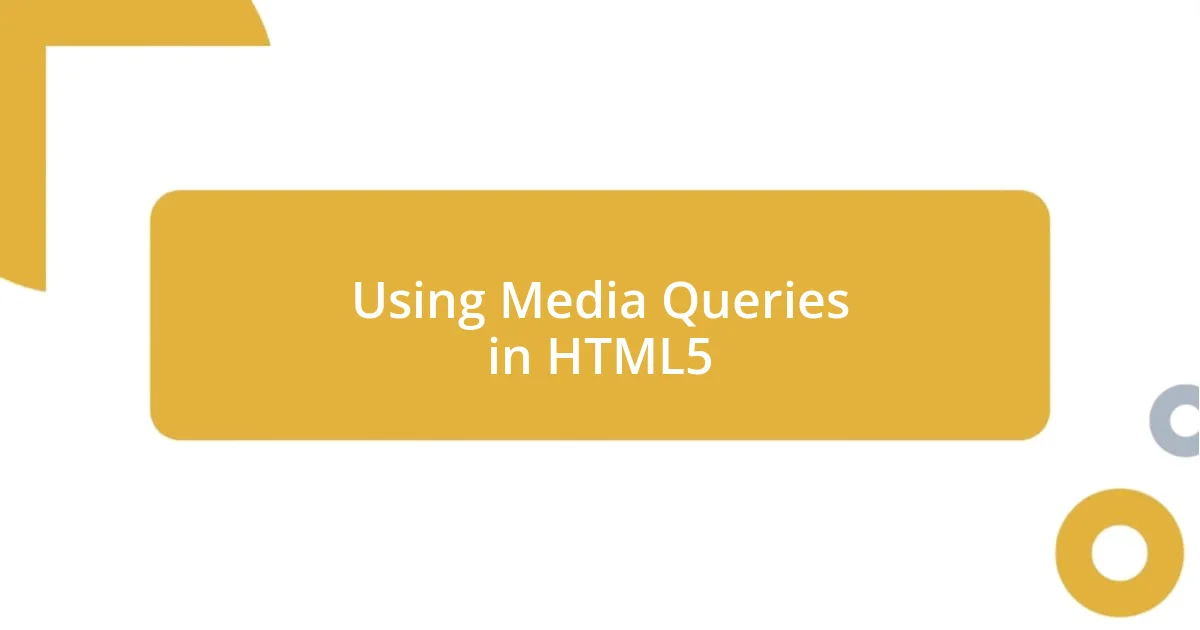
Using Media Queries in HTML5
Using media queries in HTML5 is like having a powerful toolkit at my disposal. Right from the start, I realized they allow me to adjust styles based on specific conditions, such as screen width or resolution. I remember working late one night, tweaking a project for a client, and the moment I added a media query to optimize the layout for mobile devices, the relief washed over me—it felt like arching a bridge that connected mobile users directly to my carefully crafted design.
One of my go-to strategies is to define breakpoints effectively, which are the points where my layout shifts. For instance, I usually set a breakpoint at 768 pixels for tablets. With a few adjustments in my CSS, I could transition the design from a complex desktop layout to a more streamlined view. I often find myself thinking, how did I ever build responsive sites without these? The flexibility media queries provide is utterly transformative.
I find that the beauty of media queries lies not just in their functional aspects but also in their ability to enhance user experience. When I implemented a hover effect only for desktops using a media query while ensuring a simple tap target for mobile users, the positive feedback was instantaneous. People appreciated the thoughtful touch, and it made me realize that the smallest detail could make a significant difference in usability. Isn’t it incredible how a couple of lines of code can have such a profound impact on how users interact with content?

Incorporating Flexible Images
Incorporating flexible images is another key element of responsive design that I find essential. I often remember the first time I encountered images that didn’t quite fit within the confines of my layout. By utilizing CSS properties like max-width: 100%, I quickly discovered how images could scale dynamically with their containers. It felt like a revelation—a simple line of code that transformed the entire experience!
Each time I add images to a project, I ponder how they can enhance the overall narrative. For instance, I frequently use the srcset attribute, allowing me to serve different image resolutions based on the device’s screen size. This technique not only improves loading times, but it also ensures that my images look crisp on high-resolution displays. I can vividly recall debugging a client’s site where I applied this method. Watching the image quality improve on my high-definition laptop was exciting, making the project feel polished.
I’ve also embraced techniques like using background images with background-size: cover for full-width sections. It’s fascinating how the right image can transform the visual impact of a webpage. One memorable project saw a stunning landscape photograph become the backdrop for a local bakery’s site. The way the colors blended with the text made the site truly inviting. Have you ever felt an image resonate so well that it almost tells a story of its own? That’s the beauty of thoughtfully incorporating flexible images into responsive designs.

Implementing Viewport Meta Tag
I’ve learned that implementing the viewport meta tag is crucial for making my web designs responsive. Whenever I add <meta name="viewport" content="width=device-width, initial-scale=1.0"> in the head of my HTML, it feels like I’m giving my layout a solid foundation. The first time I saw how it instantly changed the way my site displayed on mobile devices, I knew I had taken a significant step towards optimizing for users. It was like flipping a switch—suddenly, my design was no longer just a desktop version shrunk down but a genuine mobile experience.
In one particular project, I forgot to include the viewport meta tag, and boy, was that a lesson learned! My beautifully crafted layout looked compressed and clunky on smartphones, ruining the entire user experience. After a quick fix, I couldn’t believe the change in presentation. Users responded positively, which reinforced my understanding of how fundamental this meta tag is in creating a seamless experience across devices. It’s a small line of code, but it carries a heavy load, right?
The viewport meta tag also goes hand in hand with my understanding of scaling. When I adjust the initial scale, I take a moment to consider how users interact with my site. Have you ever tried to pinch and zoom on a site that was simply not calibrated for your device? It’s frustrating! Implementing this tag not only enhances usability but also demonstrates that I value the diverse ways people engage with content. In my experience, this attention to detail tends to translate into better engagement metrics and a more satisfied audience.

Testing Responsiveness Across Devices
Testing responsiveness across devices is an integral part of the design process, and I often find myself reaching for multiple devices to ensure everything performs as expected. I vividly recall the first time I tested a site on a tablet after optimizing for mobile and desktop; the difference was incredible! I felt an unexpected rush of satisfaction witnessing how fluidly the layout adapted. It’s like watching your child take their first steps—it’s an exciting milestone!
One tool I frequently rely on is browser developer tools, which allow for quick simulations of various screen sizes and orientations. In a recent project, I toggled between devices while adjusting breakpoints, and it struck me how subtle changes can unlock a whole new experience. Have you ever noticed how something as simple as font size can make or break readability on a smaller screen? Testing ensures I’m not just guessing; I’m seeing the impact firsthand.
Additionally, I’ve learned that real-world testing is just as important as digital simulations. I love sending my designs to friends or family with different devices. Their feedback often reveals surprising insights that I might have overlooked. For instance, I once received a comment that a button looked great on my iPhone but was nearly invisible on an older Android. Isn’t it fascinating how varied user experiences can shape our design choices? This ongoing testing journey strengthens my designs, making them genuinely user-centric.