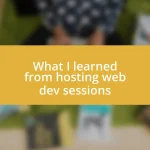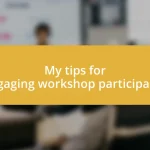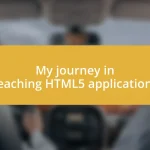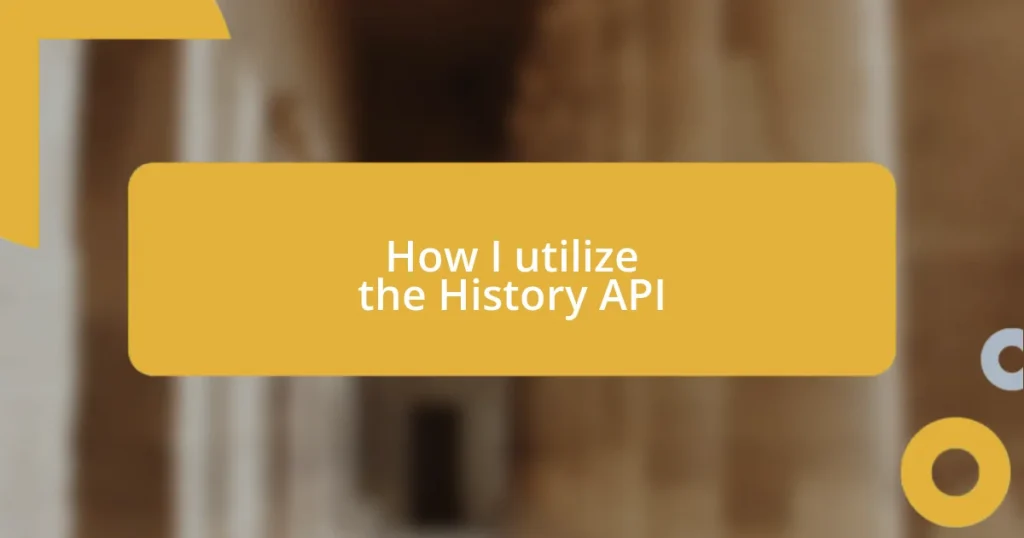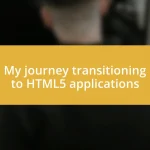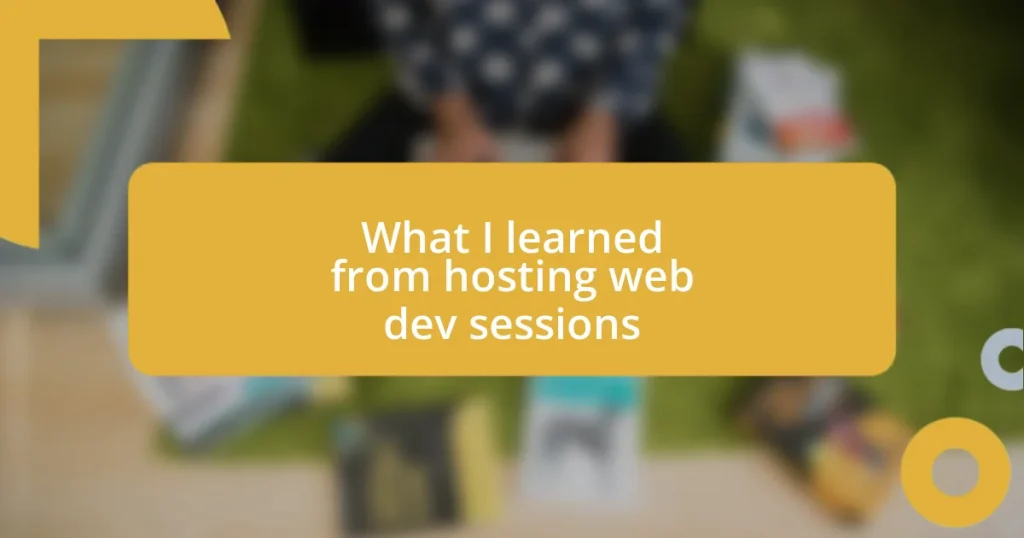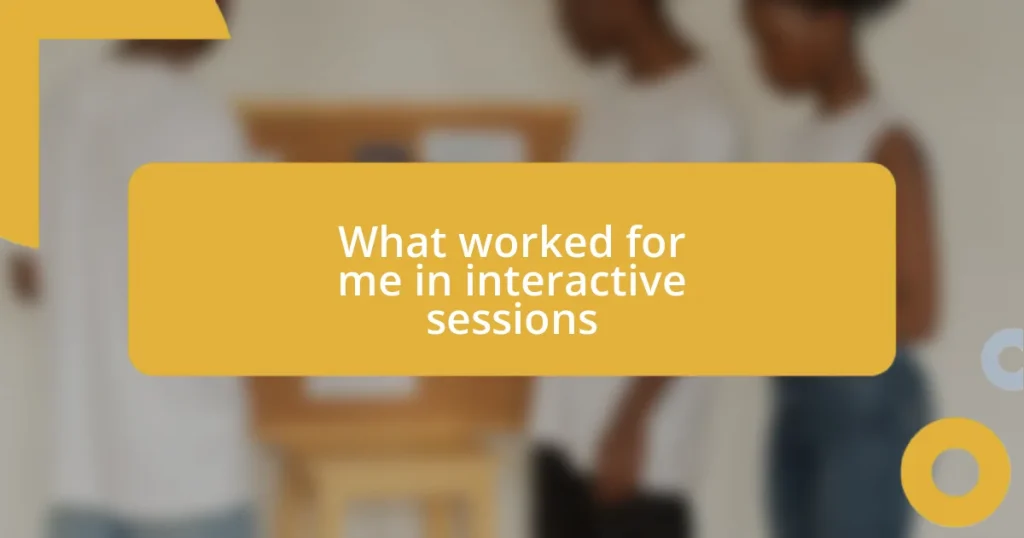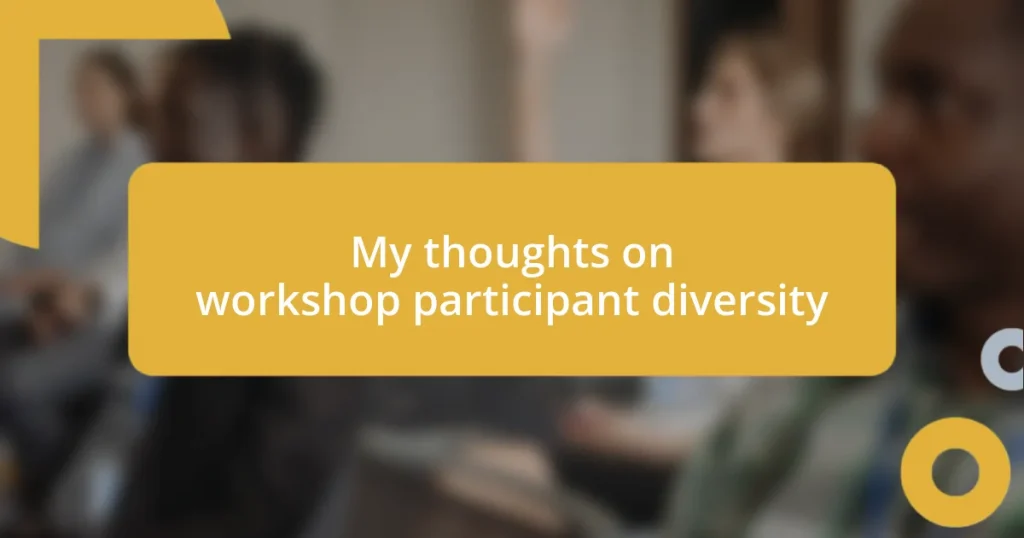Key takeaways:
- The History API enhances user experience by allowing seamless navigation without full page reloads, enabling better state management and intuitive back navigation.
- Key methods of the History API, such as
pushState(),replaceState(), and thepopstateevent, are essential for dynamically updating URLs and creating fluid user journeys. - Best practices include maintaining consistent history state mappings, simplifying state changes, and effectively utilizing the
popstateevent to gather insights on user behavior for continuous improvement.

Understanding the History API basics
The History API is a fascinating tool that allows developers to manipulate and access the browser’s session history. I remember the first time I utilized it; I was building a single-page application and realized how seamless navigation could enhance user experience. Have you ever wondered why some apps feel so fluid? That’s often thanks to tools like the History API, which allow for smooth transitions without full page reloads.
What struck me most about the History API is its simplicity. It’s not just about navigating back and forth; it’s about managing state in a user-friendly way. Think about those moments when you accidentally hit the back button and lose all your progress. With the History API, state management becomes a breeze. You can push new states or replace existing ones, which means you have more control and can prevent those frustrating mishaps.
A standout feature of the History API is how it handles the “pushState” and “replaceState” methods. The first time I experimented with these methods, I was pleasantly surprised at how they allowed me to update the URL without refreshing the page. It was a game-changer! Isn’t it exciting to think about how user interfaces are transformed when developers can easily manage browser history? This little API packs a powerful punch and opens a world of possibilities for creating engaging web experiences.

Benefits of using History API
When I started leveraging the History API, the benefits quickly became apparent. One of the standout advantages is the enhanced user experience it offers. Users can navigate through web applications without annoying page reloads, which often disrupt their flow. I recall a project where my team implemented this API, and we received countless positive remarks regarding how smooth the transitions felt; it completely transformed the way users interacted with our platform.
Here are some key benefits of using the History API:
- Seamless Navigation: Users can move through content without page refreshes, preserving their context.
- Improved Performance: By manipulating the history, applications can appear faster and more responsive.
- State Management: Developers can maintain application state easily, reducing the chances of users losing their input.
- Enhanced URL Management: Changing URLs dynamically helps maintain meaningful links without disrupting the user experience.
- Back Navigation Control: You can create a more intuitive back button experience, guiding users to relevant previous states rather than generic history.

How to implement History API
To implement the History API, the first step is to understand how to leverage its core methods: pushState(), replaceState(), and the popstate event. When I first experimented with pushState(), I felt a rush of excitement as I realized I could change my URL to reflect the current state of my application without the dreaded full page reload. This method accepts three parameters: a state object, a title (which many browsers currently ignore), and a URL. Have you ever felt your excitement dwindle when a page reloads? That’s what makes pushState() transformative!
Next, using replaceState() is equally intuitive, as it lets you modify the history entry that the user’s current page represents. I recall a moment during a project when it struck me how powerful this could be. By replacing the state on form submission, I could ensure users wouldn’t get lost if they hit the back button. The .popstate event plays a key role here. Listening for it allows you to respond when users navigate back and forth, creating a responsive and dynamic experience. It’s almost like having a conversation with your users, guiding them through their journey step-by-step.
Implementing these features requires careful thought about the user journey. I often ask myself: how do my users interact with my app, and how can I make it smoother? When I began considering these aspects, I saw tangible improvements in user retention. Tracking the history effectively can feel like crafting a narrative that users want to engage with. This careful design fosters an environment where users feel in control and connected with the application.
| Method | Description |
|---|---|
| pushState() | Adds a new entry to the history stack. |
| replaceState() | Replaces the current entry in the history stack. |
| popstate | Event triggered when navigating to a different history entry. |

Managing browser history
Managing browser history is both an art and a science. I remember a project where I struggled with confusing state transitions; users were popping in and out of context like a yo-yo. It struck me then how vital proper state management is. By effectively utilizing the History API, I was able to create a more fluid navigation experience that kept users firmly grounded in their journey.
One key aspect I’ve learned is that users appreciate predictability. You know that moment when you click the back button and nothing happens? Frustrating, right? By implementing popstate correctly, I ensured that users always returned to exactly where they expected to be. I can’t tell you how rewarding it felt to receive feedback that users could effortlessly navigate back to the previous content without feeling lost or disoriented.
The challenge often lies in balancing the technical with the user experience. I frequently remind myself: what story am I telling through user interactions? This perspective helped me refine my approach. It’s one thing to manipulate history entries, but it’s another to do it in a way that resonates with users. For me, mastering this balance has been key to fostering user engagement and satisfaction.

Handling state changes
Handling state changes effectively with the History API requires both careful planning and a touch of intuition. I remember a time when I implemented state changes for a single-page application. At first, it was overwhelming, but as I started to track state transitions using pushState() and replaceState(), it felt like I was threading a needle; each adjustment brought everything into focus. Observing how these state changes influenced user navigation was a revelation for me.
I often find myself reflecting on user feedback after implementing these changes. There was a project where users initially struggled to follow their paths, often feeling lost. Once I began listening for the popstate event, I could almost hear their sighs of relief as they navigated smoothly back to previous states. Isn’t it incredible how something as simple as capturing state changes can transform a user’s experience? It became clear to me that anticipating user actions allowed me to create a more engaging and responsive interface.
As I honed my skills in handling state changes, I noticed a profound impact on retention rates in my application. I’d ask myself: how can I seamlessly guide users through their journey? By ensuring state changes mirrored their actions, I crafted a narrative where users felt in control rather than confused. Each success in managing state reinforced my belief that thoughtful design is not just about technology; it’s about the stories we weave through user interactions.
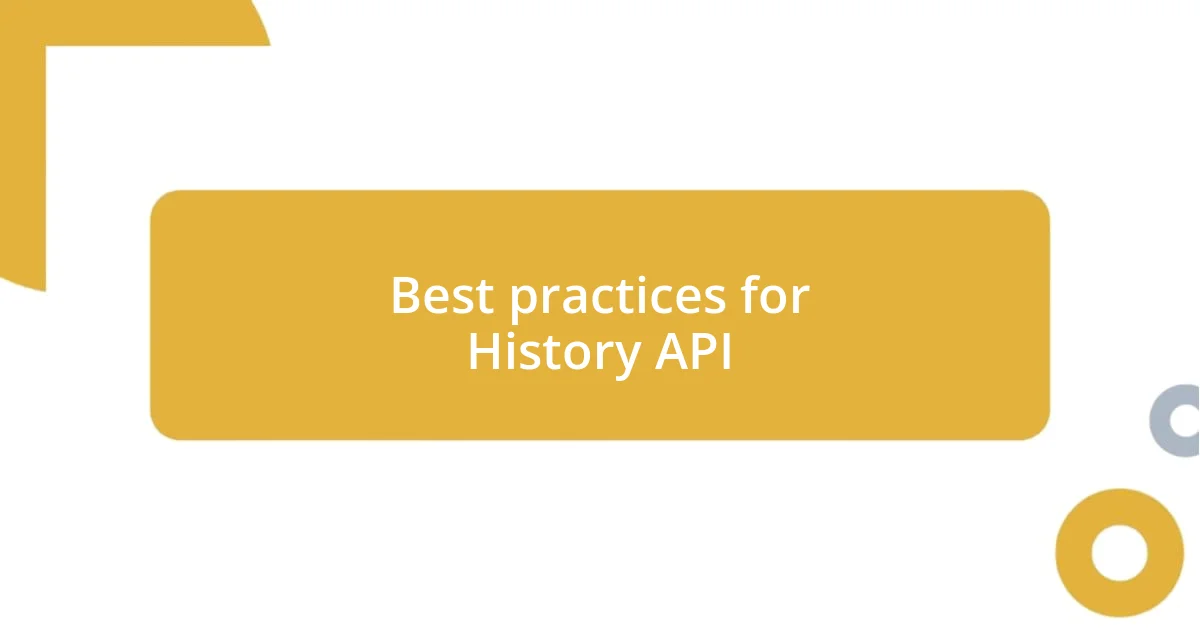
Best practices for History API
In my experience, one of the best practices for utilizing the History API is to maintain a clear and consistent mapping of user actions to history states. I once built a feature that allowed users to filter content dynamically, but I neglected to update the history state accordingly. The result? Users clicked the back button and were abruptly returned to a previous filter instead of the relevant content they had just explored. It taught me that keeping the interface predictable through meaningful history states can significantly enhance user satisfaction.
Another important aspect is to avoid overcomplicating history manipulation. I remember a project where I attempted to track every single user interaction, which quickly became unwieldy. The application felt heavy, and users were often confused by the shifts in state. That made me realize it’s not just about what data to store, but also about clarity. Simplifying state changes and focusing only on key interactions can create a seamless experience that doesn’t overwhelm the user. Can you imagine navigating a site where every little mouse click altered the history? Keeping it straightforward is vital.
Lastly, harnessing the popstate event effectively is crucial. I’ve found that adding custom analytics to listen for popstate occurrences allows me to gather valuable insights into user behavior. There’s something rewarding about seeing how users navigate back—it’s like adjusting the sails on a ship to steer through familiar waters. Understanding when and why they return can guide future improvements. Have you ever thought about the story behind each click? That ongoing dialogue not only enhances user experience but also deepens my understanding of their needs.
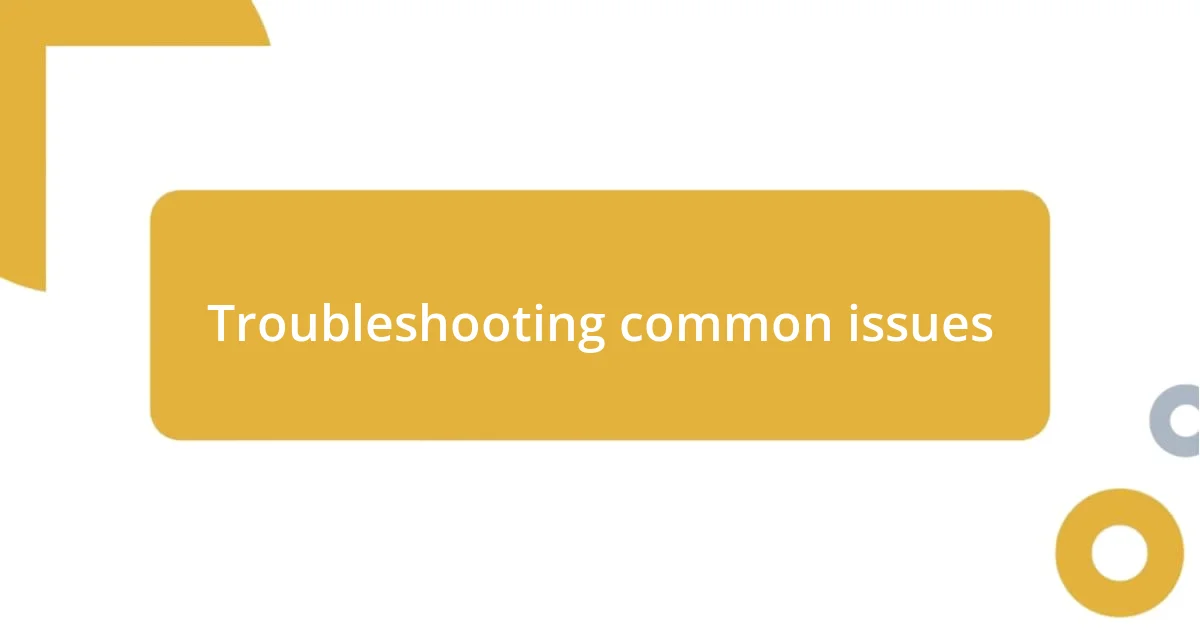
Troubleshooting common issues
When troubleshooting issues with the History API, I often find that the culprit lies in the mishandling of state transitions. I once faced a situation where users were met with blank pages because I forgot to ensure the URL matched the state being displayed. It was like watching a friend reach for something that wasn’t there; they felt lost and frustrated. This experience drove home the importance of meticulously checking that each state change corresponds with a valid URL.
Sometimes, I encounter unexpected behavior with the popstate event. There was a time when a slight delay in updating the DOM caused confusion for my users during navigation. Imagine clicking back and seeing the same content instead of the previous state—glaring, right? Since then, I’ve made it a point to synchronize the updates seamlessly, ensuring my users always encounter the interface as they expect. I’ve learned that timing and clarity can make all the difference.
Another common issue arises from not handling browser back and forward button clicks properly. I recall implementing a feature that relied on listeners for back button events, but it didn’t fully capture all scenarios. Users expressed they felt disoriented and that the interface lacked cohesion. This insight helped me realize that comprehensively planning for various user pathways is essential. Have you ever felt that jarring disconnect when navigating a site? Addressing such pitfalls not only enhances navigation but also builds user trust and satisfaction.