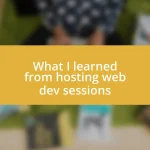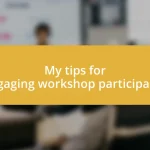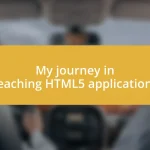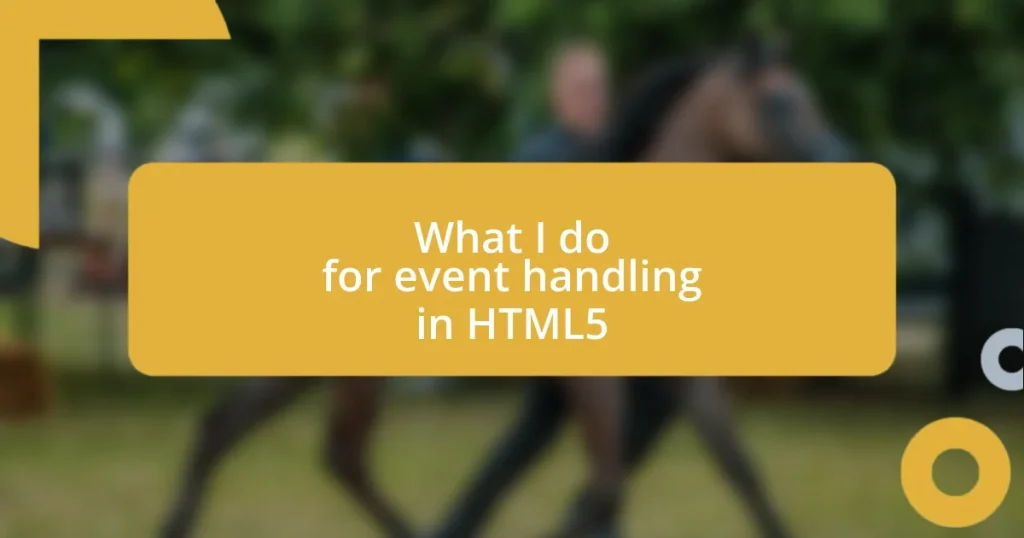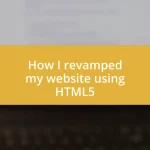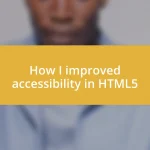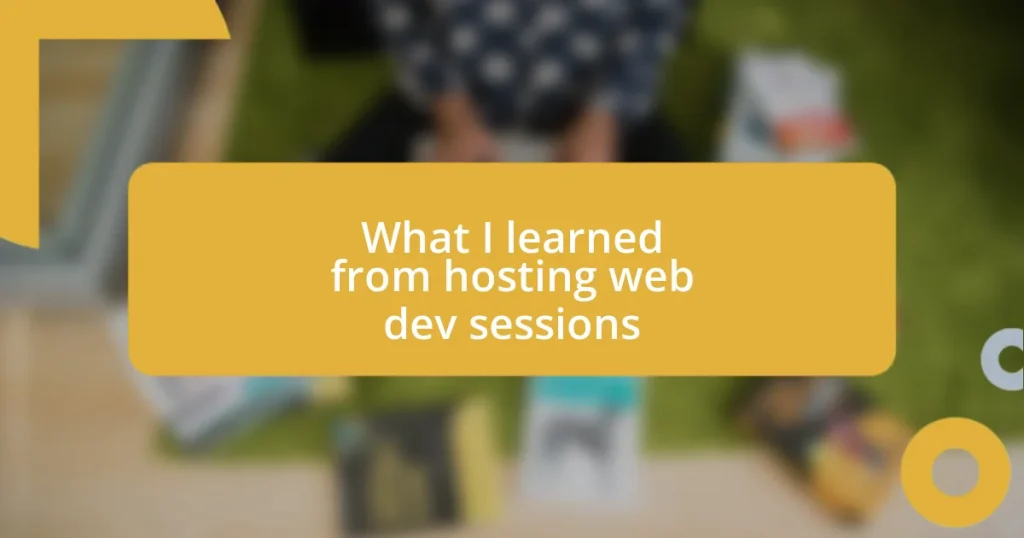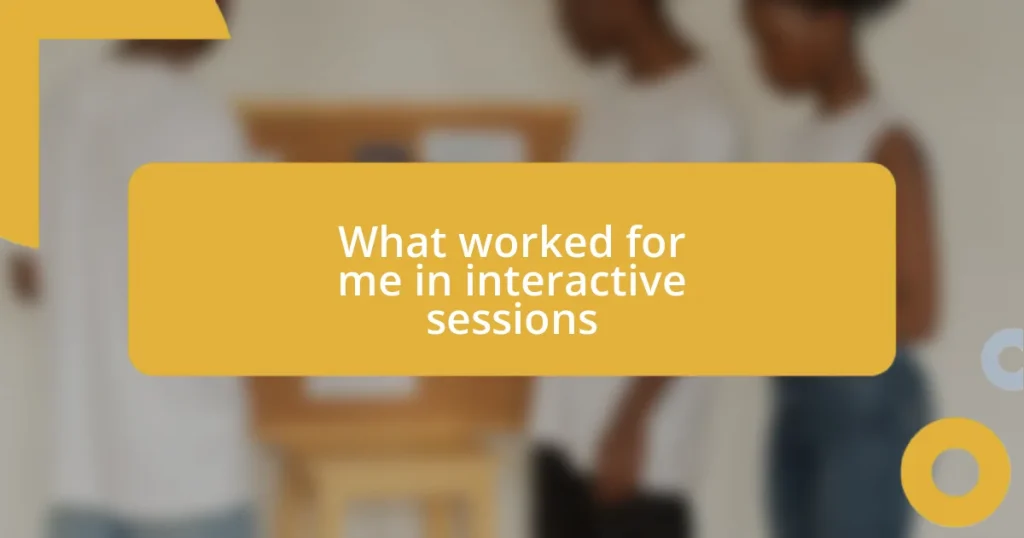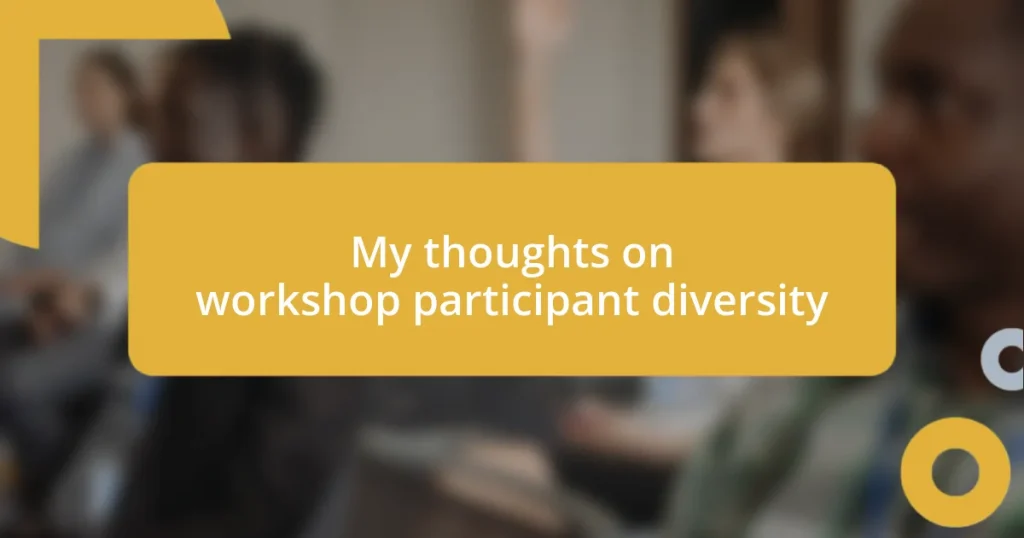Key takeaways:
- Event handling in HTML5 transforms static web pages into interactive experiences through actions like clicks and key presses.
- Understanding different types of events (mouse, keyboard, touch, form, window) is crucial for creating user-centered designs and intuitive interactions.
- Optimization techniques such as event delegation, throttling, and debouncing can enhance application performance and responsiveness, improving overall user experience.

Understanding event handling basics
Event handling in HTML5 is all about making web pages interactive. I remember the first time I realized how powerful events could be while creating a simple button that displayed an alert when clicked. That moment was a lightbulb moment for me; it showed how a few lines of code could transform a static webpage into something alive and responsive.
When we talk about events, we’re referring to actions that occur in the browser, such as clicks, key presses, or even mouse movements. Have you ever noticed how a website responds almost instantly to your interaction? That’s not magic—it’s the careful orchestration of JavaScript coming into play. The beauty lies in how these events can be captured and handled, allowing developers to create more engaging user experiences.
There’s a common term called the “event loop,” which keeps track of every action as it happens, ensuring that the site remains responsive. I often think about how crucial it is for a seamless experience—imagine getting frustrated because a button didn’t respond quickly! Each event acts as a trigger, allowing us to define behaviors, making the experience not just functional but often delightful.

Types of events in HTML5
HTML5 events are quite diverse, creating opportunities to enhance user interaction. From simple clicks to more complex gestures like swipes or scrolls, the types of events let developers design unique experiences. I often think of events like a conversation—every click or hover is akin to a response, and understanding these responses can significantly shape the user’s journey.
Among the variety of events, we have mouse events, such as click, dblclick, and mousemove, which are fundamental in creating dynamic interactions. I vividly remember implementing the mouseover event while working on a project where tooltips were essential. It felt rewarding to see users benefit from additional context simply by hovering their cursor over an element.
Additionally, keyboard events enhance accessibility and functionality, allowing users to navigate using their keyboards. Events like keydown, keyup, and keypress can enable shortcuts, making my web applications easier to navigate. Reflecting on my learning journey, grasping these distinctions helped me write cleaner, more efficient code. Understanding these event types is vital, not just for functionality but for creating intuitive, user-centered experiences.
| Event Type | Description |
|---|---|
| Mouse Events | Triggered by mouse actions, like clicks or movements. |
| Keyboard Events | Triggered by keyboard actions, enabling user input and navigation. |
| Touch Events | Geared toward touch-based devices, registering taps and swipes. |
| Form Events | Capture interactions with form elements, like focus and submit actions. |
| Window Events | Involve changes to the browser window, such as resizing or scrolling. |

Adding event listeners in JavaScript
Adding event listeners in JavaScript is a straightforward yet powerful way to make elements on a webpage respond to user actions. One of my first experiences with event listeners was when I added a click event to a button that changed the text of a paragraph. It was a small feature, but the instant feedback and change in the UI left me feeling euphoric. Suddenly, I grasped how meaningful responsiveness could enhance user interactions.
When adding event listeners, the most common method is using addEventListener(), which allows for multiple handlers on the same event without overwriting previous ones. I often find myself utilizing it for its flexibility, especially in larger applications. Here’s a quick breakdown of some key points around adding event listeners:
- Syntax:
element.addEventListener(event, function)lets you specify the event type and the handler function. - Multiple Listeners: Unlike inline event handlers, you can attach several different functions to the same event.
- Event Phases: Understanding capturing and bubbling can help you decide when to respond to an event, which I’ve found crucial during debugging.
- Removing Listeners: You can also detach event handlers with
removeEventListener(), something I learned the hard way during a project that required dynamic element updates.
This approach has helped me avoid tangled code and keep my projects organized, making it a go-to technique in my toolkit.
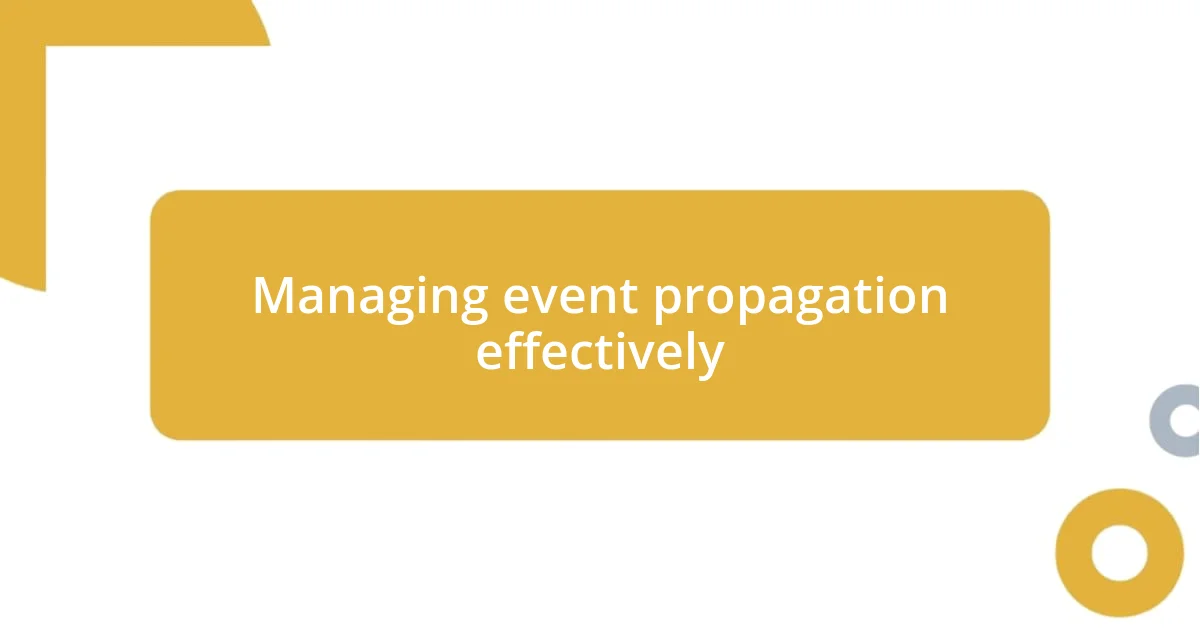
Managing event propagation effectively
When it comes to managing event propagation, I’ve learned to think about the journey an event takes through the DOM. Events can trickle down through a hierarchy (bubbling) or ascend back up (capturing), and I’ve often encountered situations where I had to choose which phase to leverage. I remember being puzzled during one project when a click event on a child element unintentionally triggered a parent element’s handler. It made me realize that mastering this concept is vital to prevent unexpected outcomes and enhance user experience.
In my experience, utilizing stopPropagation() can be a game-changer. Picture this: you have a dropdown menu inside a button, and clicking an item in the dropdown inadvertently closes the menu because the click event bubbles up to the button. By stopping the propagation, I could ensure that the click on the dropdown item only affects that element, saving me from the user frustration that would have followed. It’s little details like these that can turn a chaotic user interface into a smooth, intuitive experience.
Understanding event propagation is not just about avoiding bugs; it’s about intentional design. I often ask myself: what response do I want to shape through my interaction? By thoughtfully considering how events propagate, I can create a system where each interaction feels purposeful and direct. Each time I implement event management effectively, I walk away feeling accomplished, knowing I’ve crafted a user journey that prioritizes clarity and engagement.

Creating custom events in HTML5
Creating custom events in HTML5 can significantly enhance your application’s interactivity. One memorable experience I had was when I needed to implement a custom event to notify my application when a specific series of tasks were completed. By using the CustomEvent constructor, I was able to create an event called taskCompleted, which I dispatched once the tasks finished. It was like giving my application a voice; the way it responded felt so organic and intuitive!
The syntax is so straightforward: let event = new CustomEvent("eventName", { detail: { key: value } }); This allowed me to pass data along with the event, which was particularly useful for my application’s context. It fascinated me how easily I could encapsulate and communicate relevant information throughout my code, enhancing collaboration between components. Have you felt the relief of simplifying communication in your code? It’s exhilarating!
One key insight is that when you create a custom event, you also enable others to listen for it. I remember the excitement I felt when a colleague was able to reuse my custom event in their part of the project. It created a ripple effect of efficiency, making our development process feel collaborative and cohesive. Ultimately, crafting custom events has enriched my projects, transforming simple interactions into rich, dynamic experiences that resonate with users.

Optimization techniques for event handling
Optimizing event handling can make a significant difference in the performance of a web application. One technique I often recommend is event delegation. Instead of attaching event listeners to individual elements, I’ve found it more efficient to place a single listener on a common ancestor. For example, if I’m managing a list of items, having one event listener on the list container that handles clicks for all child items not only reduces memory overhead but also simplifies my code. It’s like having a conductor leading an orchestra—everything flows more smoothly when there’s a central point of control.
Another optimization I apply is throttling and debouncing, especially when dealing with high-frequency events like scrolling or resizing. It’s made a tremendous difference in how my applications respond to user actions. Throttling ensures that an event handler runs at most once in a specified time frame, which I remember using in a project with a particularly complex animation effect. This prevented the browser from feeling sluggish, and the animation remained fluid. Debouncing serves a similar purpose. When I needed to wait before executing a function after a series of rapid events—like keystrokes in a search field—I found that implementing a debounce function greatly improved user experience. It’s fascinating how these techniques can breathe life into an otherwise unresponsive interface.
I can’t stress enough the impact of performance profiling. I’ve spent hours testing and optimizing event handling by analyzing how quickly my event listeners respond, especially during testing phases of development. Using tools like the Chrome DevTools, I’ve been able to identify bottlenecks and tweak my functions directly. Feels like detective work, doesn’t it? This kind of scrutiny has enriched my code and resulted in faster, more responsive applications, making the user interaction feel seamless and engaging. Always remember, even small tweaks in event handling can sometimes lead to monumental improvements!